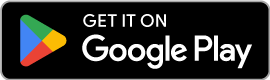Get Started with Royce Gracie
Jiu-Jitsu
Reserve your free class or enroll today.
🚀 Quick Start Guide
New to our Academy?
Follow these simple steps to register through our portal below:
-
Click “Sign Up” inside the portal.
-
Create your Mindbody account using your name, email address, and password.
-
Confirm your email if prompted.
-
Select your program or free class and book your spot!
👨👩👧 Registering Family Members?
-
Create your primary account first.
-
Then, link your family members (detailed instructions at MindBody)!
👤For Individuals:
How to Create Your Account and Register
-
Visit Our Registration Form Below
-
Scroll down to the Secure Registration Form on this page.
-
-
Enter Info and Click “Create Account”
-
Enter the required information.
-
Click the “Create Account” link directly inside the form.
-
Agree to the terms and conditions.
-
-
Confirm Your Email (If Prompted)
-
Some users may receive a verification email from Mindbody.
-
Open the email and click the confirmation link to activate your account.
-
-
Complete Your Profile
-
Fill in any additional details if prompted (e.g., phone number, birthday).
-
-
Purchase an Intro Package or Book Your Free Class
-
Browse available programs and classes within the portal.
-
Select your desired program or free class.
-
👨👩👧 For Families:
How to Register Multiple Family Members
-
Log In Or Create Your MindBody Account Using The "For Individuals" Instructions
-
Go To Your Account Profile
-
Click on your name or profile icon in the top right corner.
-
Select “Profile” or “Account” from the dropdown.
-
-
Add A Family Member
-
In the account details section, look for “Add Family Member” or “Family & Friends”.
-
Click “Add Family Member”.
-
-
Enter The Family Member’s Details
-
Fill in the required information: name, date of birth, and contact details.
-
You can set their login permissions if needed (for older kids or adults).
-
-
Link The Family Member To Your Account
-
Ensure the checkbox “This family member will be managed by [Your Name]” is selected.
-
This allows you to book, pay, and manage schedules for the entire family from your single account.
-
-
Save Changes
-
Click “Save” or “Confirm” to finalize adding the family member.
-
-
Start Booking!
-
You can now register family members for classes, events, or memberships directly from your account.
-
How to Register Through Our Online Portal
All registrations are completed securely through our Branded Registration Widget right here on our website. Whether you are signing up as an individual or registering family members, follow the steps below:
💬 Need Help?
If you experience any issues while creating your account or registering, please Contact Us. Our team is happy to assist you!
🔥 Important Notes:
-
You only need to create a Mindbody account once — future class bookings will be even faster!
-
All transactions, including scheduling and purchases, are securely handled through our branded system.
-
For a seamless experience, we recommend also downloading our Mobile App after registering.
📲 Tip:
Download our Mobile App after registration to easily manage your classes and membership!